Unlock Your Creativity: Free LUT Pack for Final Cut Pro

Color grading is a powerful tool that can transform your videos from mundane to extraordinary, adding depth, mood, and a professional touch. One of the easiest ways to enhance your color grading in Final Cut Pro is by using Look-Up Tables (LUTs). In this article, we'll not only provide you with a free LUT pack but also guide you through the process of applying LUTs effortlessly using the "Custom LUT" plugin found in the effects panel of Final Cut Pro.
The Benefits of Color Grading
Before we delve into using LUTs, let's explore the benefits of color grading. This essential aspect of video editing allows you to manipulate the colors in your footage, creating a visually appealing and cohesive look. Color grading can evoke specific emotions, emphasize key elements, and maintain consistency across your project.
Introducing Our Free LUT Pack
To kickstart your color grading journey, we are excited to offer you a free LUT pack designed exclusively for Final Cut Pro users. Download and unzip the pack to access a variety of LUTs crafted to enhance different scenarios and moods in your videos.
How to Use LUTs in 5 Easy Steps
Now, let's walk through the process of applying LUTs using the "Custom LUT" plugin in Final Cut Pro:
Step 1: Download and Install the LUT Pack
Begin by downloading the free LUT pack from the provided link. Once downloaded, unzip the files and store them in a location that is easily accessible on your computer.
Step 2: Open Your Project in Final Cut Pro
Launch Final Cut Pro and open the project you're working on. Ensure your video clips are imported and arranged in the timeline.
Step 3: Locate the "Custom LUT" Plugin
In the effects panel, search for the "Custom LUT" plugin. Drag and drop it onto the clip you want to color grade. This will open the LUT settings in the inspector panel.
Step 4: Import and Choose a LUT
Under the "Custom LUT" settings, click on the dropdown menu next to "LUT." Select "Choose Custom LUT" and navigate to the folder where you saved the downloaded LUT pack. Pick a LUT that suits your desired look.
Step 5: Fine-Tune and Adjust
Experiment with the intensity slider to control the strength of the LUT effect. Additionally, you can further refine the color grading by adjusting exposure, contrast, and saturation in the Final Cut Pro color correction panel.
By following these simple steps, you've successfully applied a LUT to your video, enhancing its visual appeal and narrative impact.
Unleash Your Creativity
Color grading with LUTs opens up a world of creative possibilities for your video projects. Whether you're aiming for a cinematic look, vintage vibes, or a modern aesthetic, LUTs provide a quick and effective solution. Our free LUT pack is just the beginning – explore, experiment, and let your creativity flourish.



Leave a comment